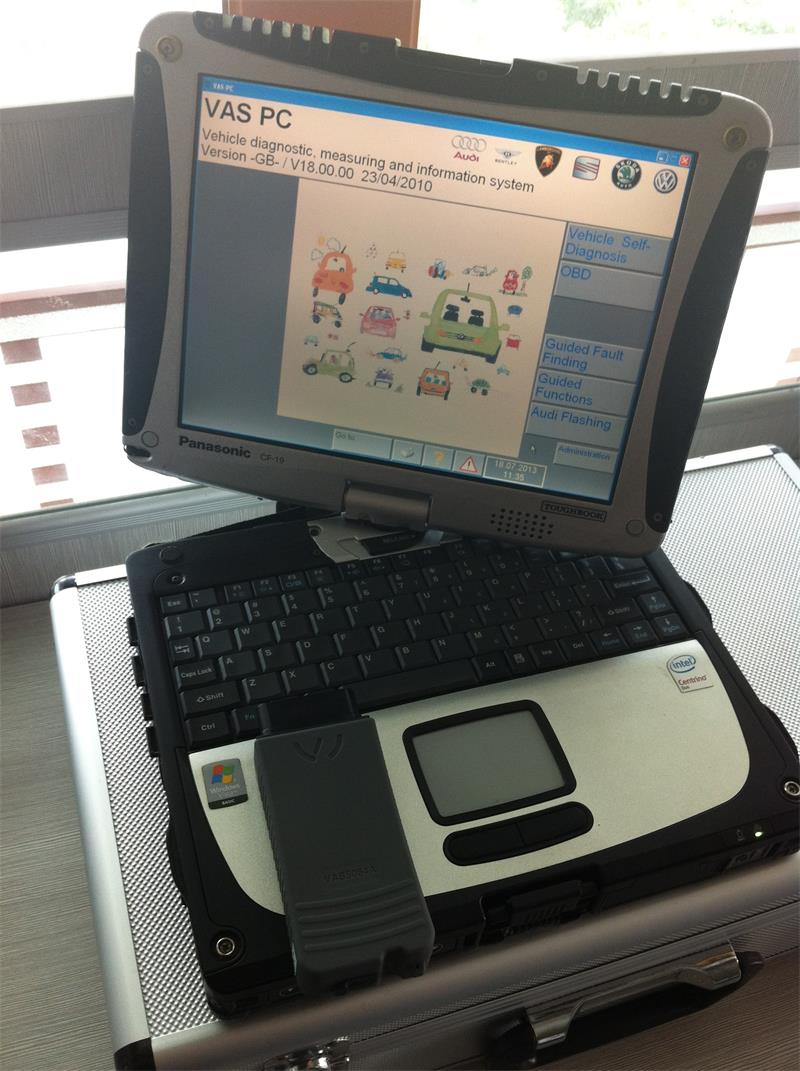Yesterday, i finished installation of VAS 5054A with Panasonic CF-19 laptop. I got some problems which i never met before, so i write it down including solution to share with:
1. CF-19 Touch screen Driver, I did a lot search then finally got it! After i installed the CD-19 Touch screen driver, am able to calibration.
2. VAS5054A USB Driver is another headache thing, i finished install the base software, and brand software, after that, i plug the USB cable to laptop use, it ask me to install the driver for 5054A! i find everything including C:/windows/system32/drivers/ no result. To solve this problem is quite for me now, you can download VAS5054A USB driver here and install it.
3. After you put the driver files into correct position, connect VAS5054A to USB port again, in device manager, update the driver, you will able to install it!
4. VAS 5054A Bluetooth Driver, usually this driver depends on your laptop, if you laptop already with Bluetooth adapter internal, you can just use the Bluetooth function instead of installation the driver, just make the machine and laptop match by input the code: 082145725 to match the VAS504A adapter. But if your laptop have no Bluetooth, you can just insert the USB Bluetooth and the driver will be install automatically. Also i give you a link to download the Panasonic CF-19 Bluetooth driver.
Belows are some pictures of VAS504A with Panasonic CF19 laptop.