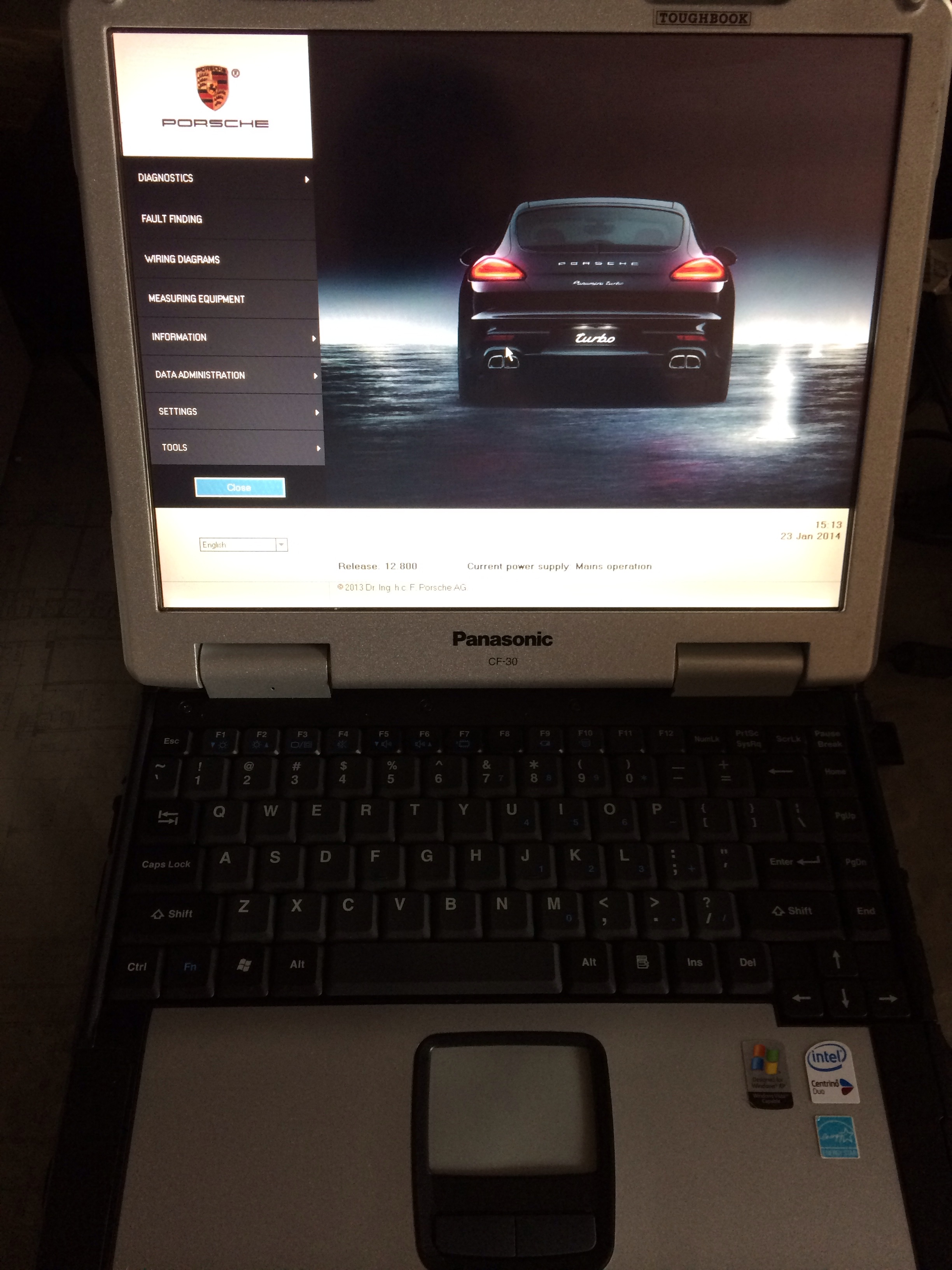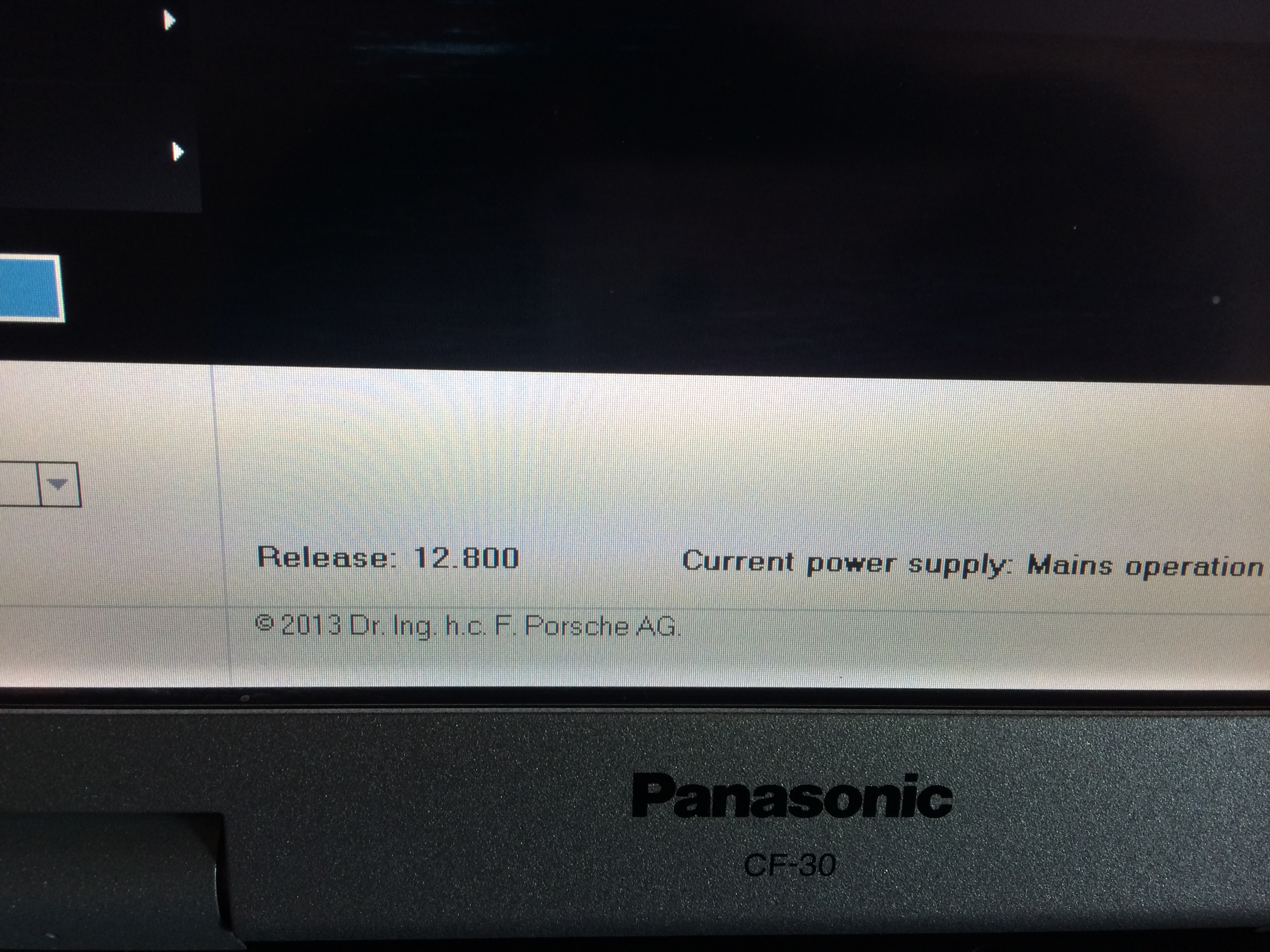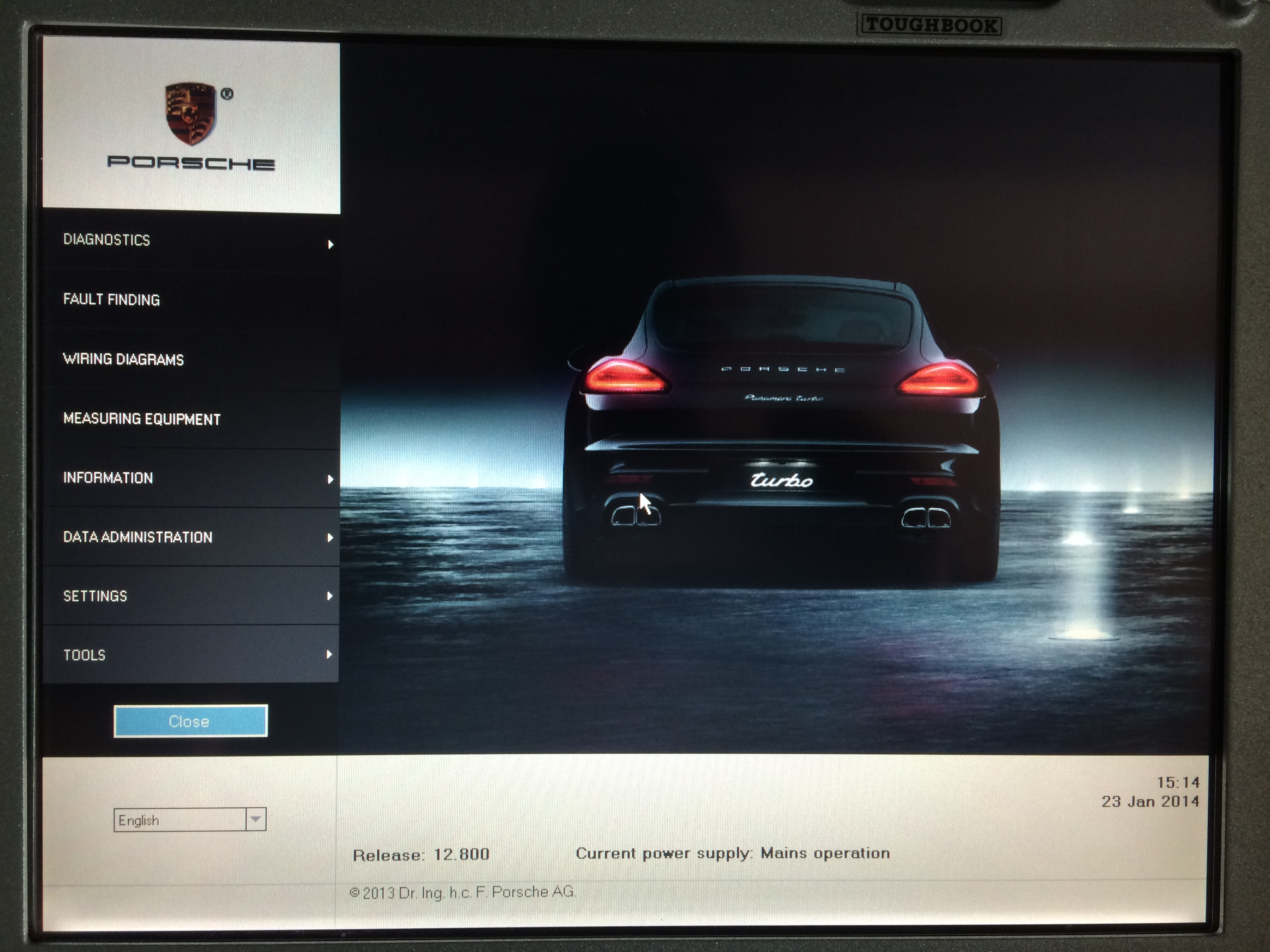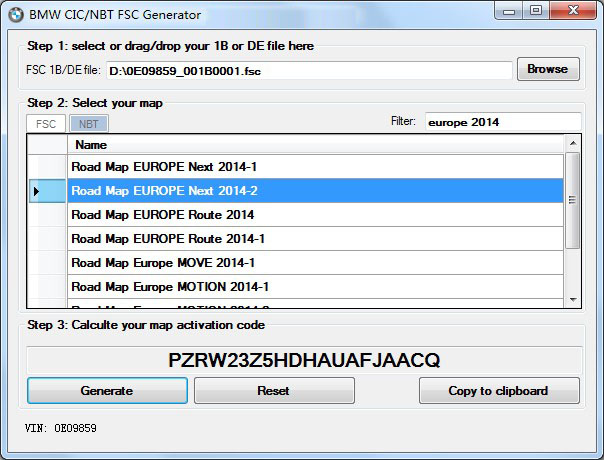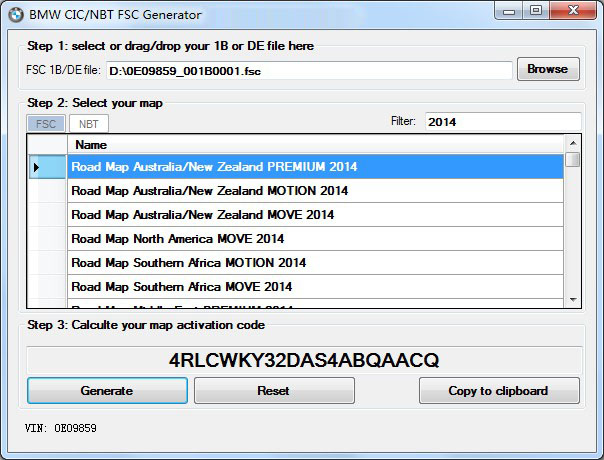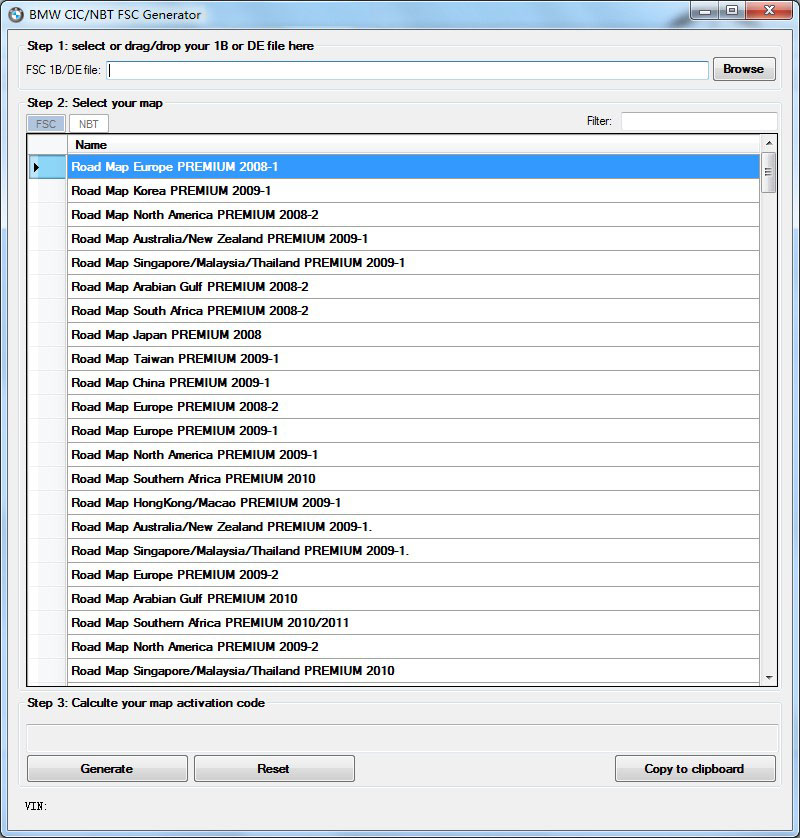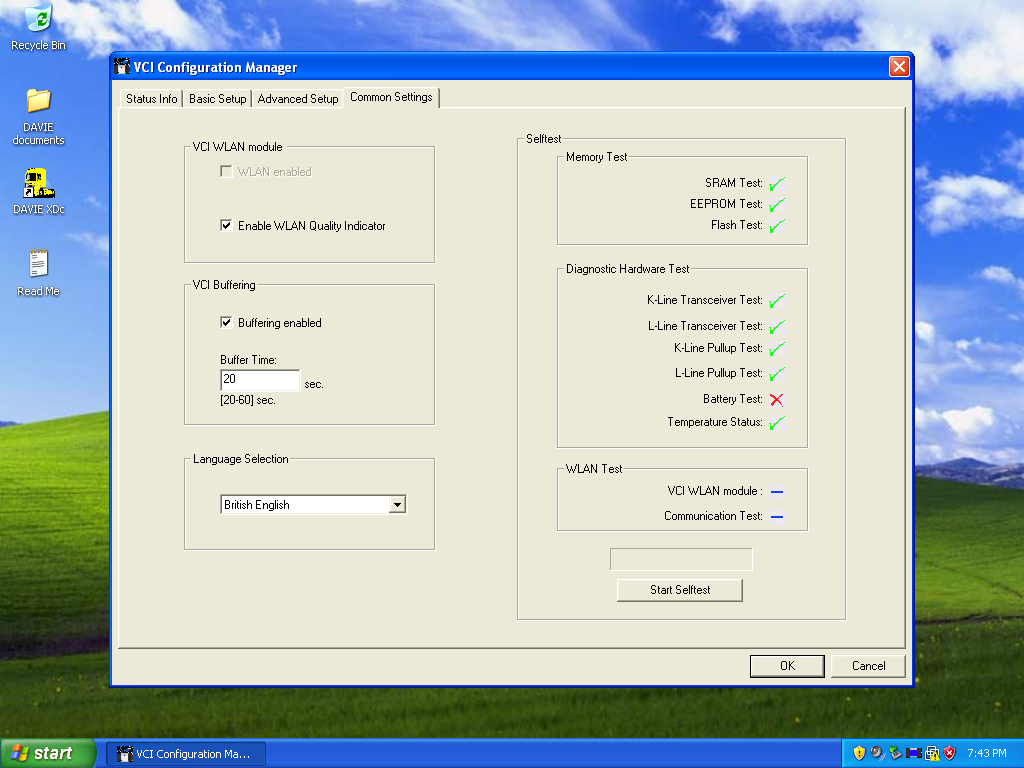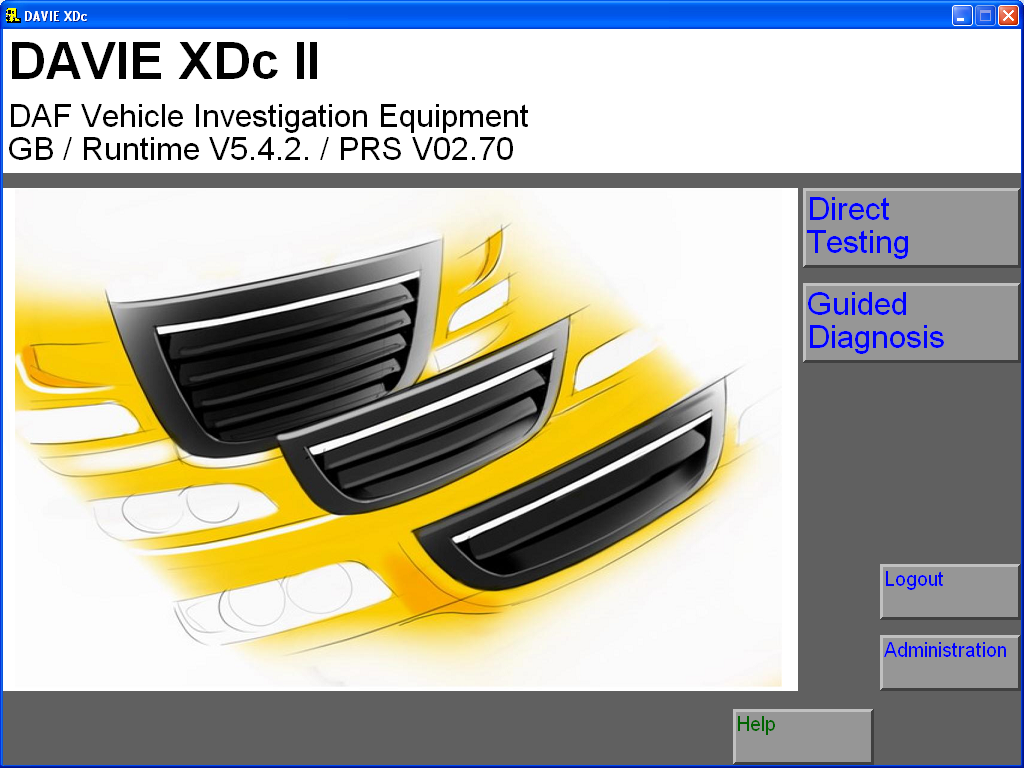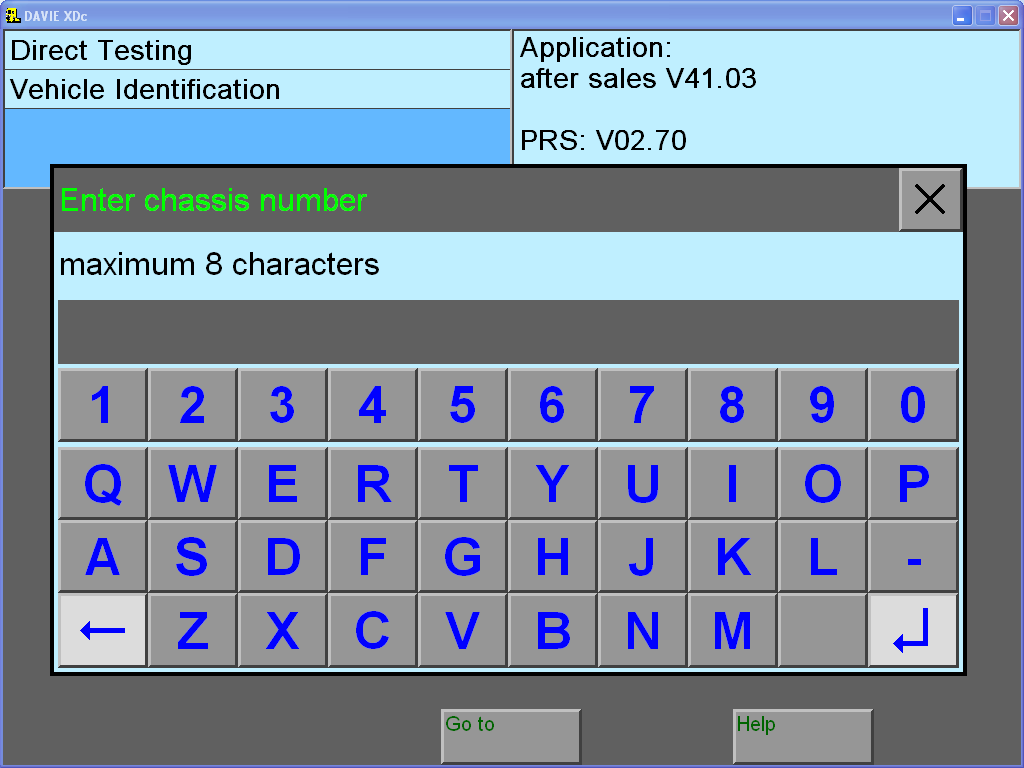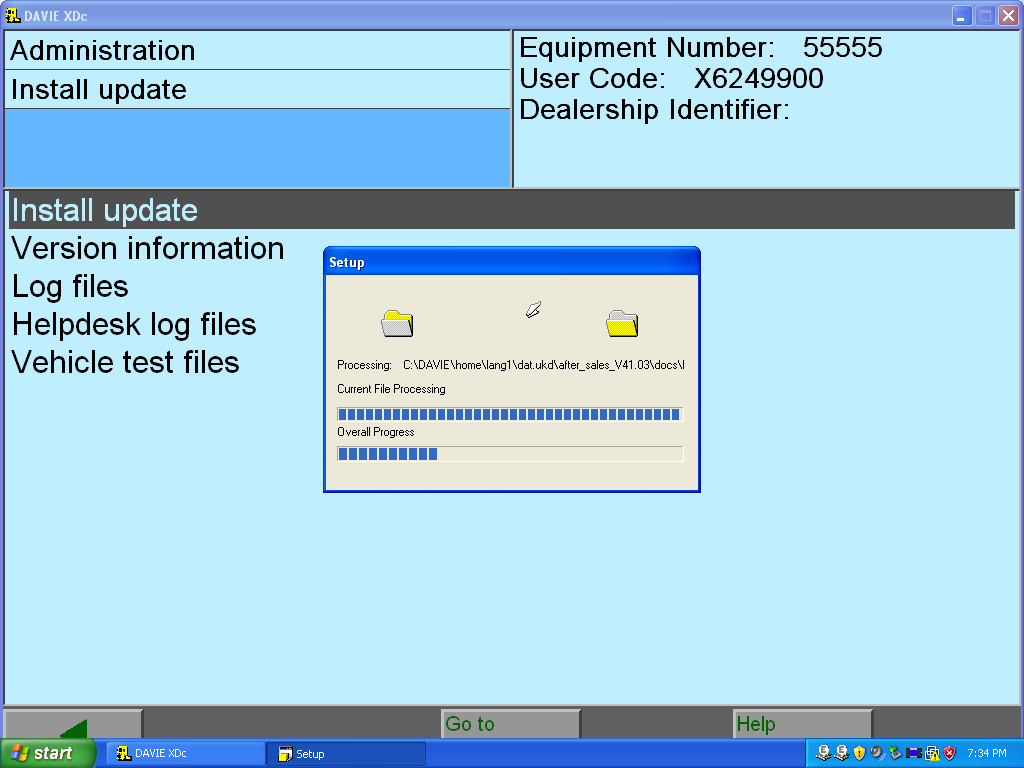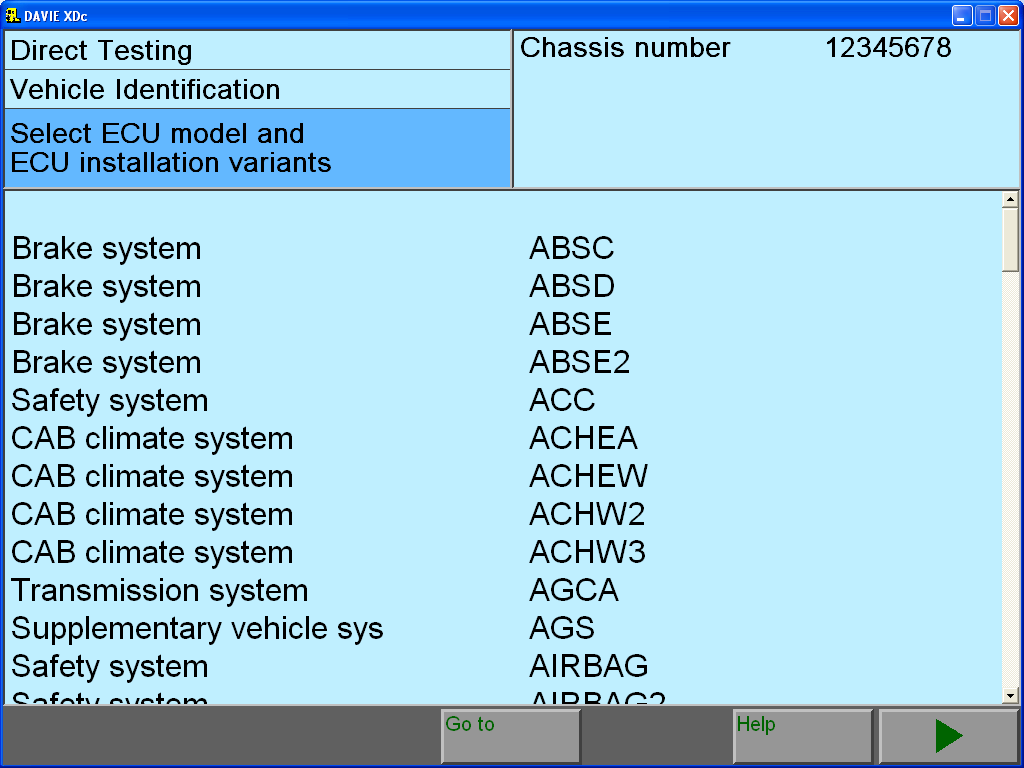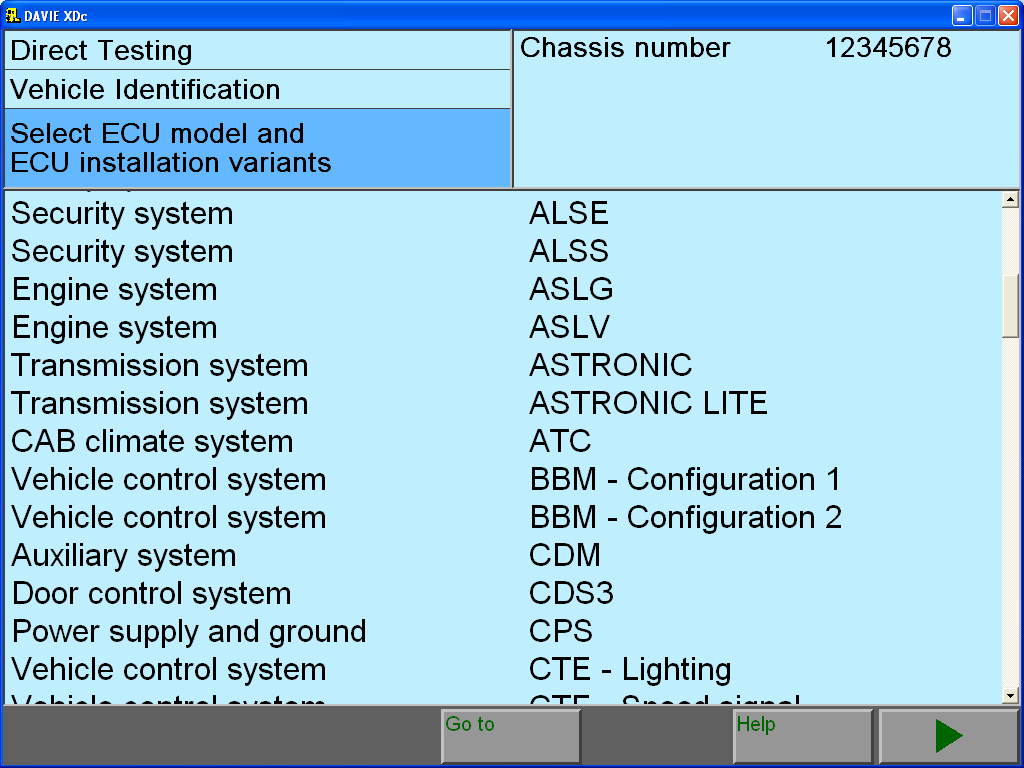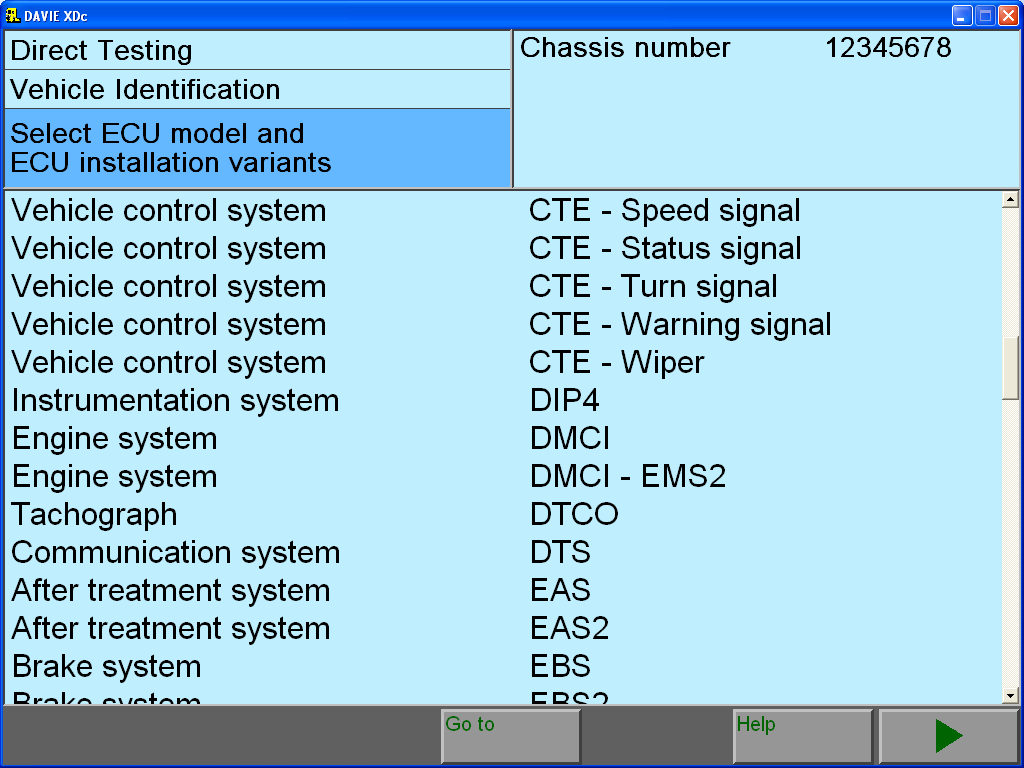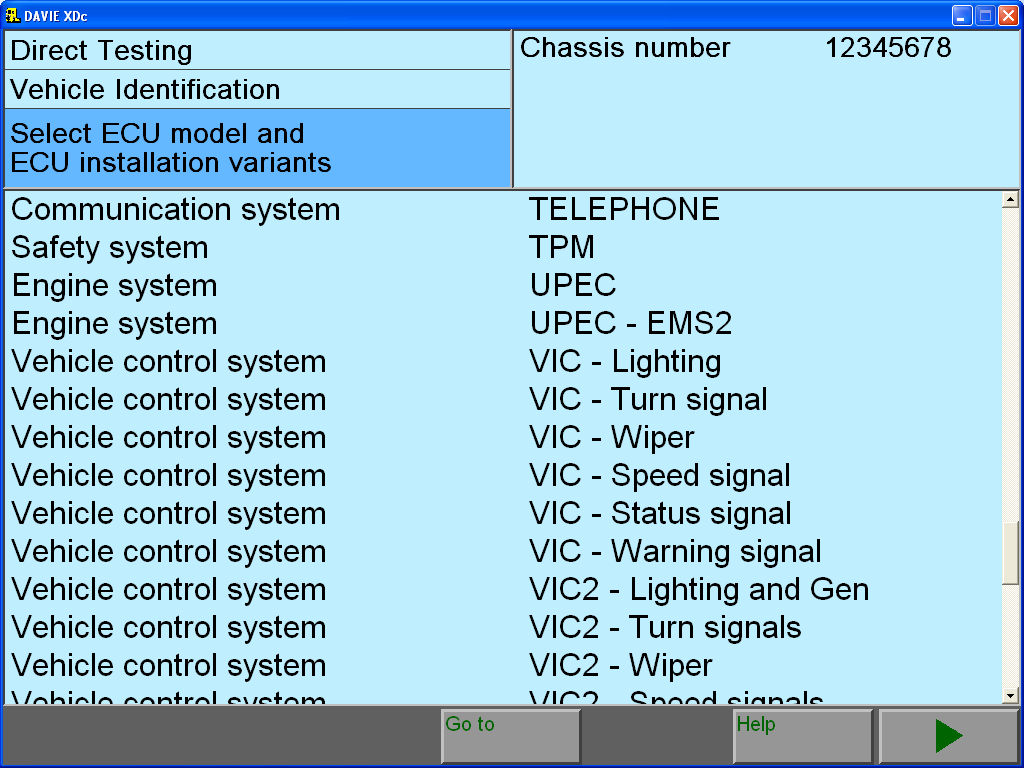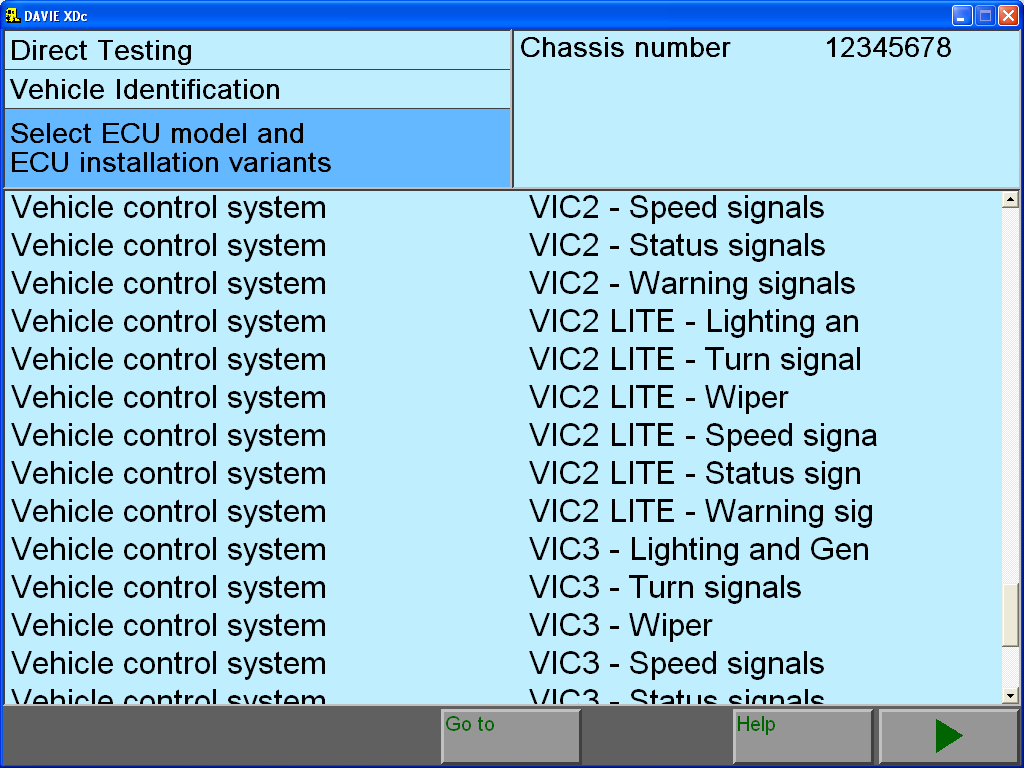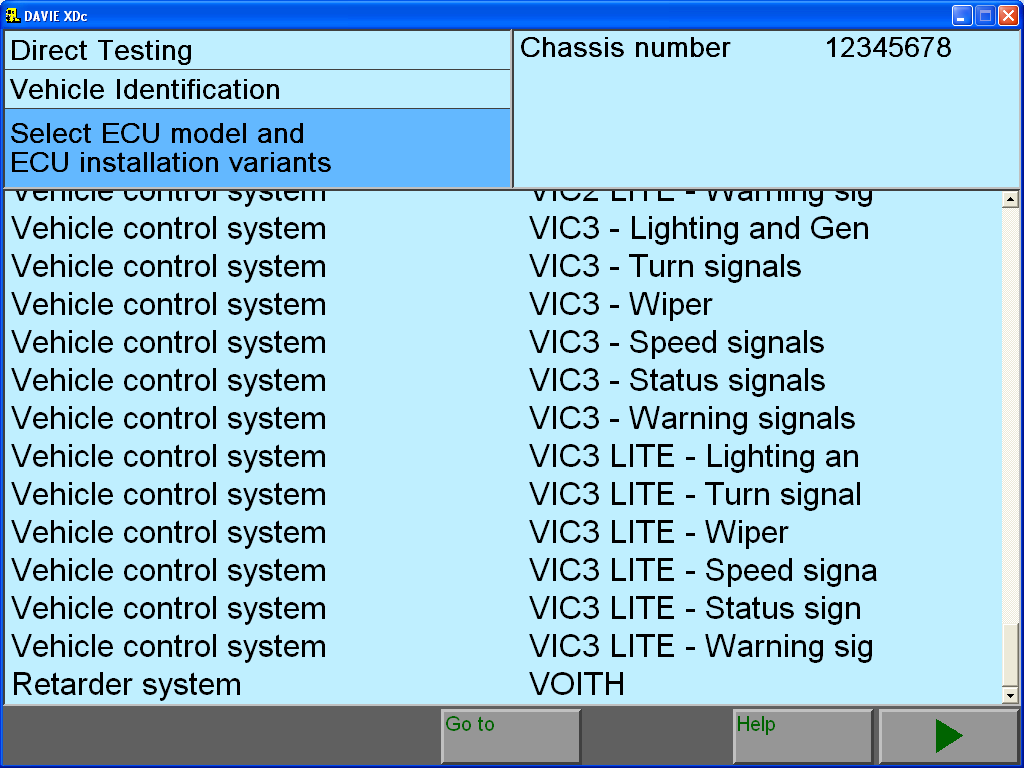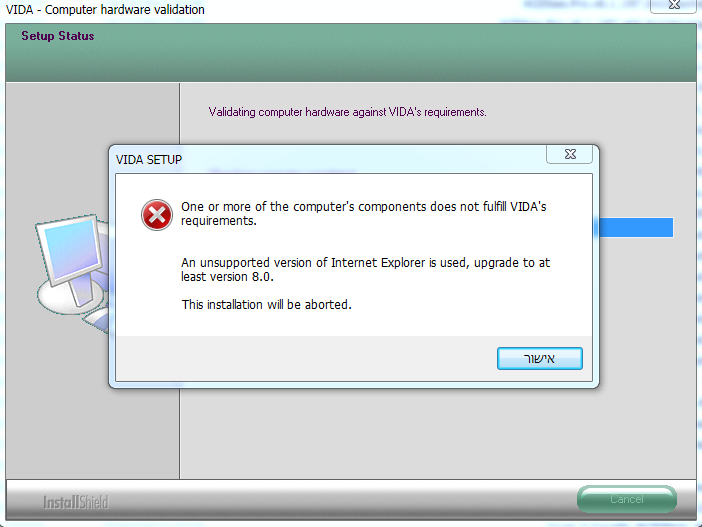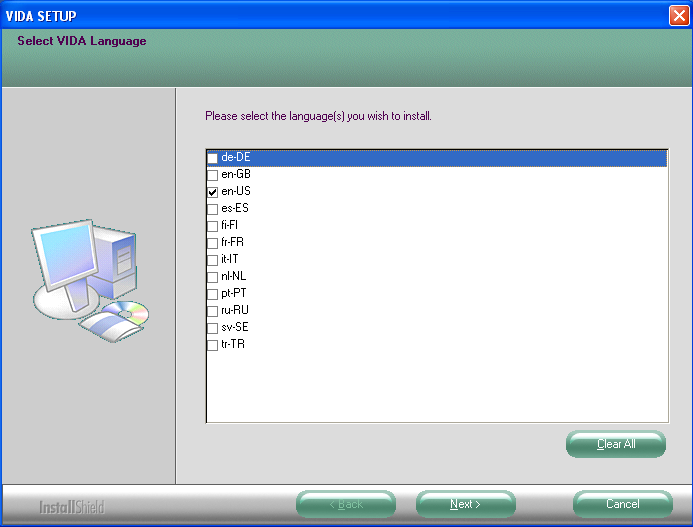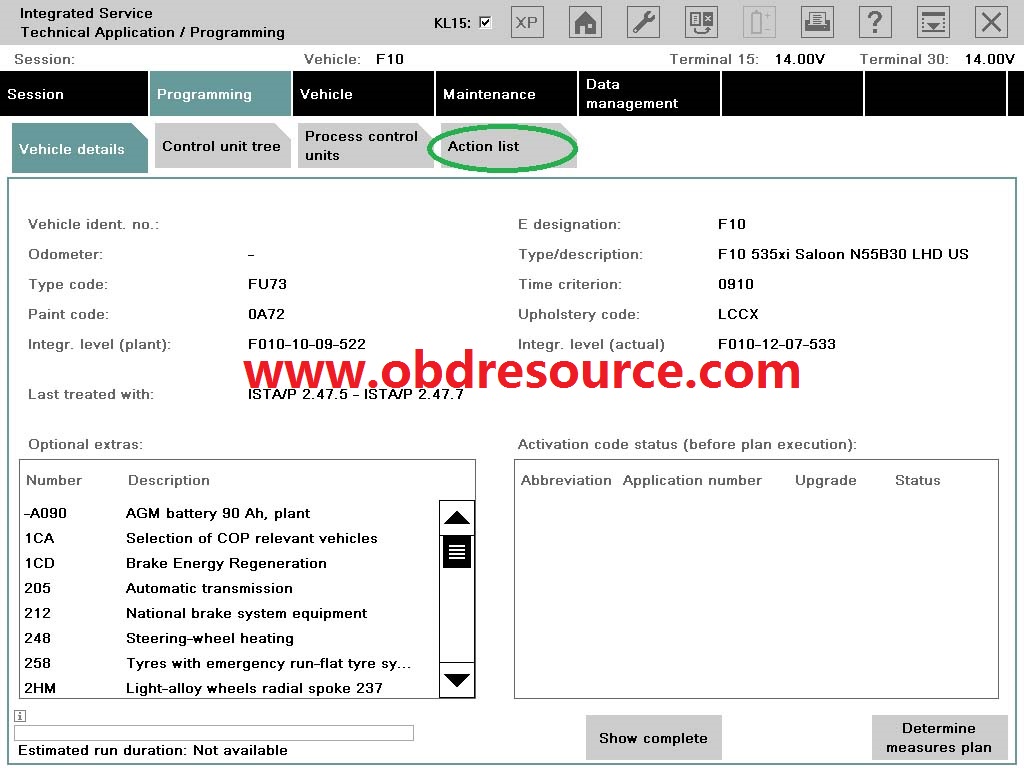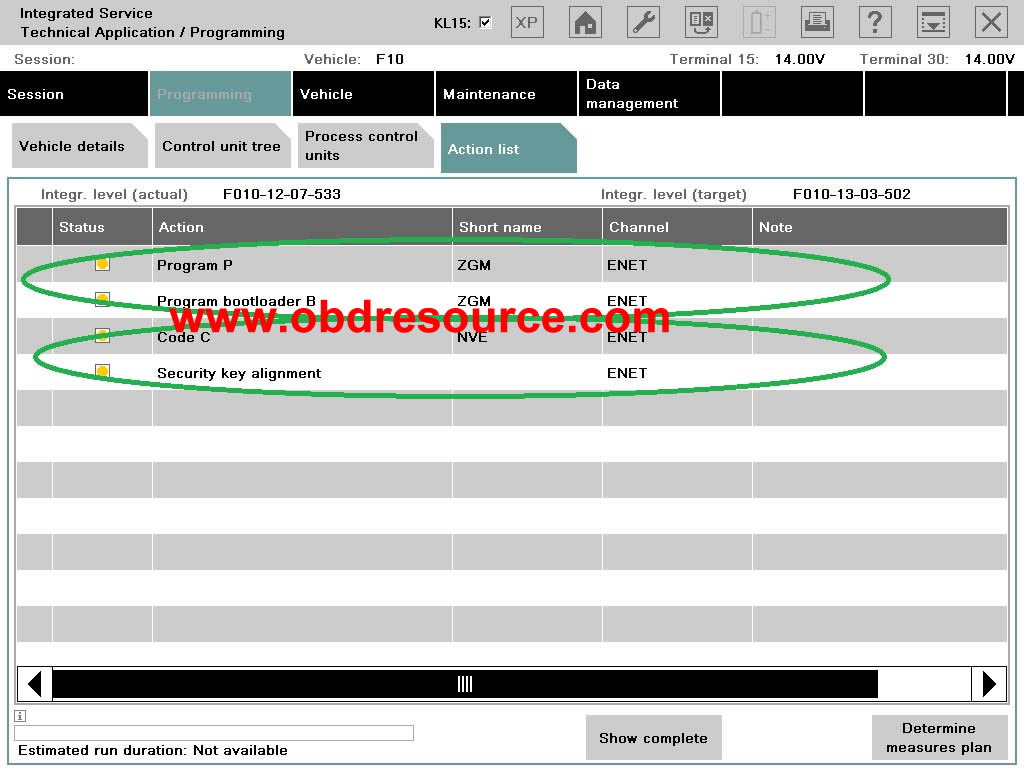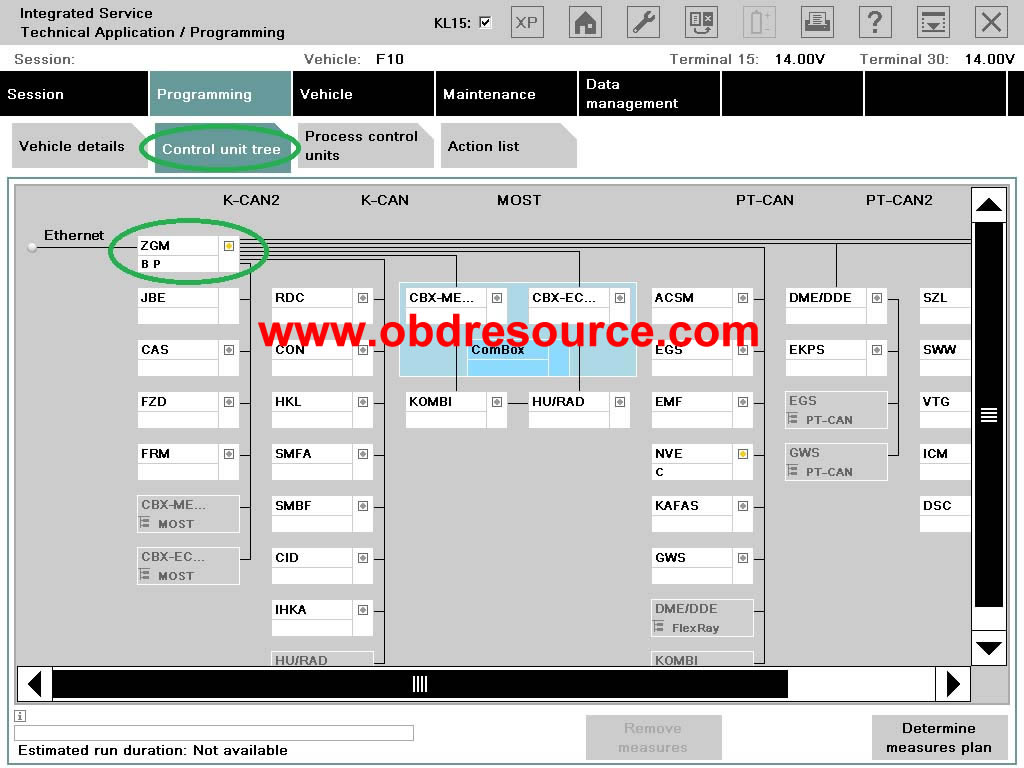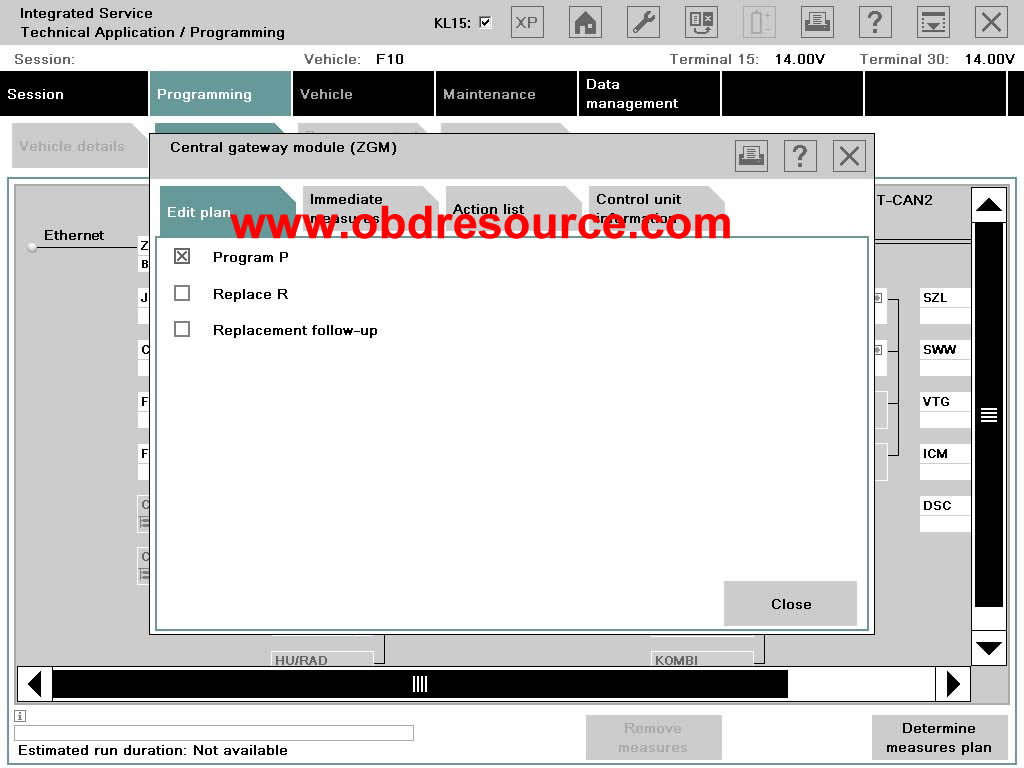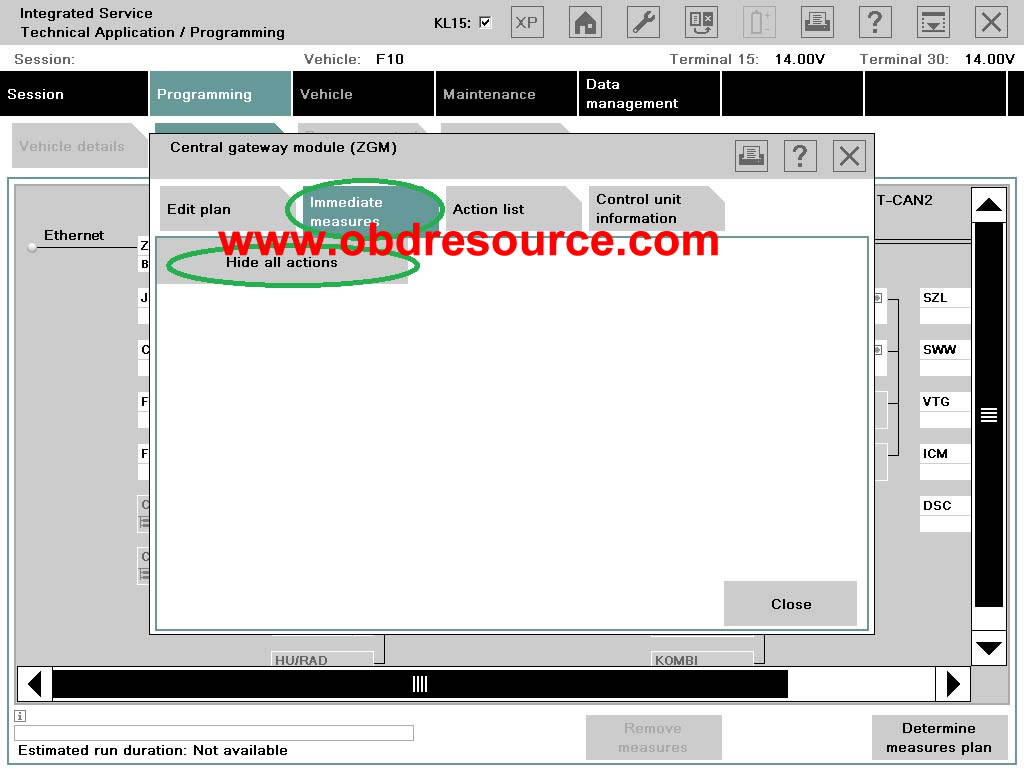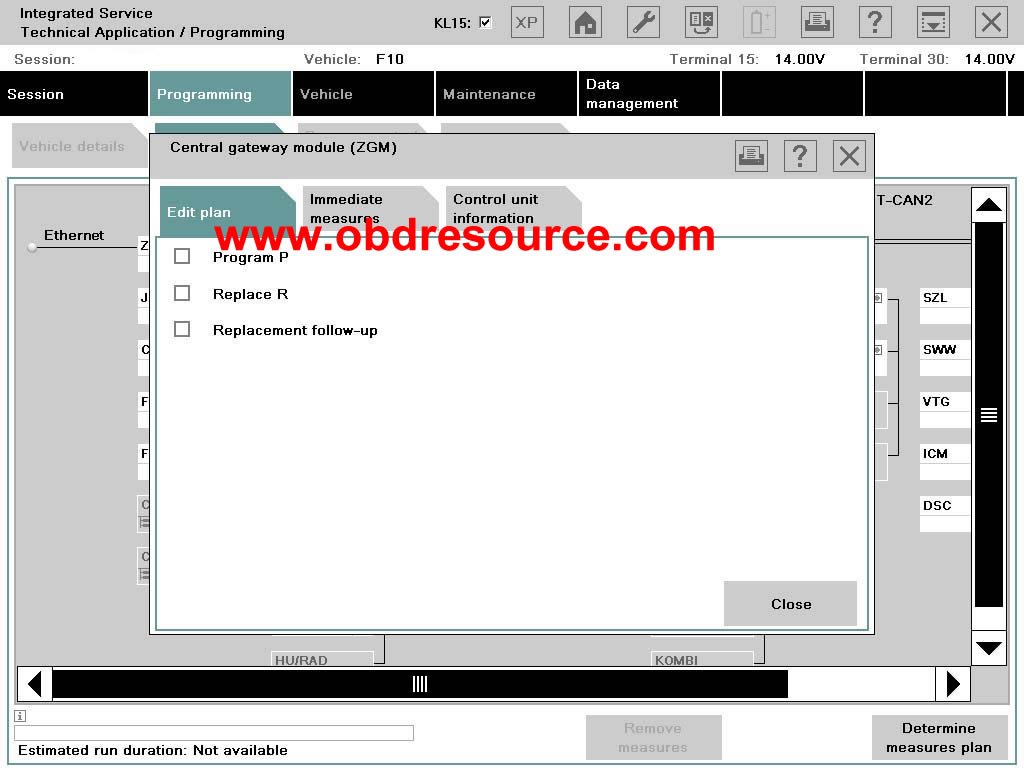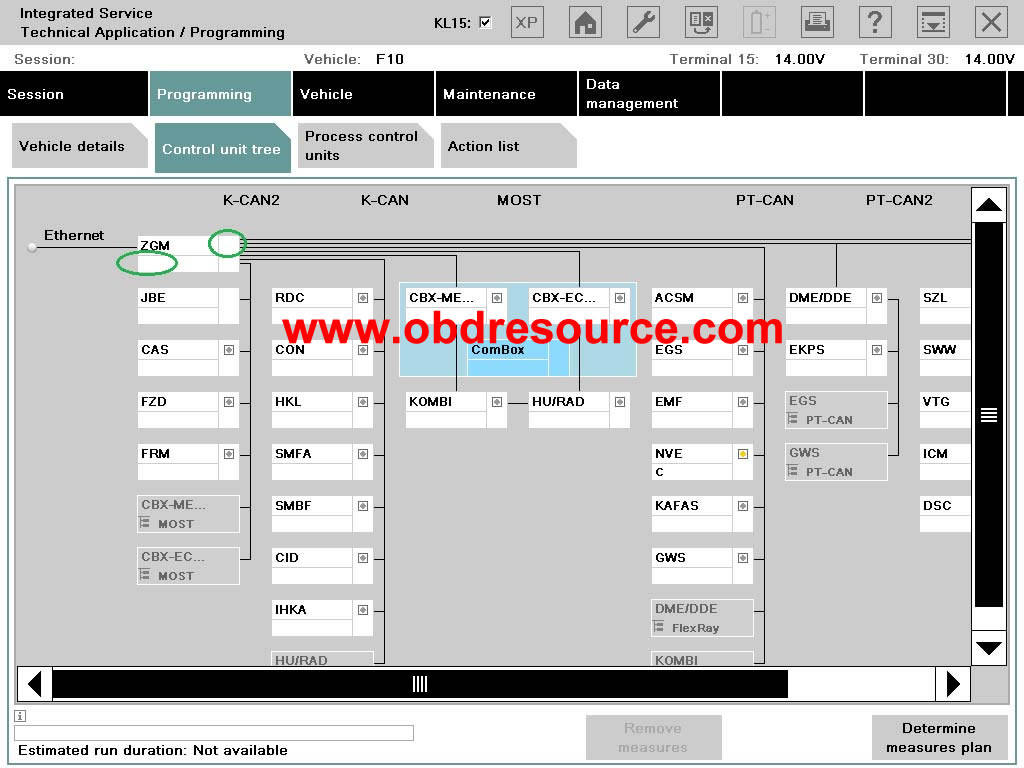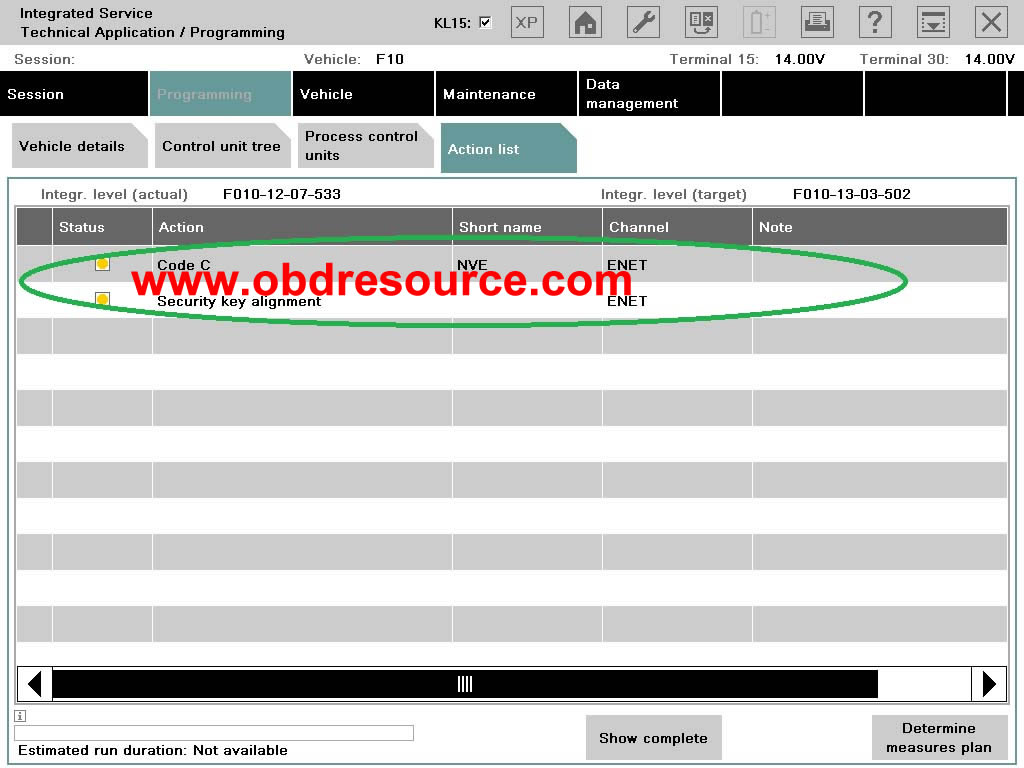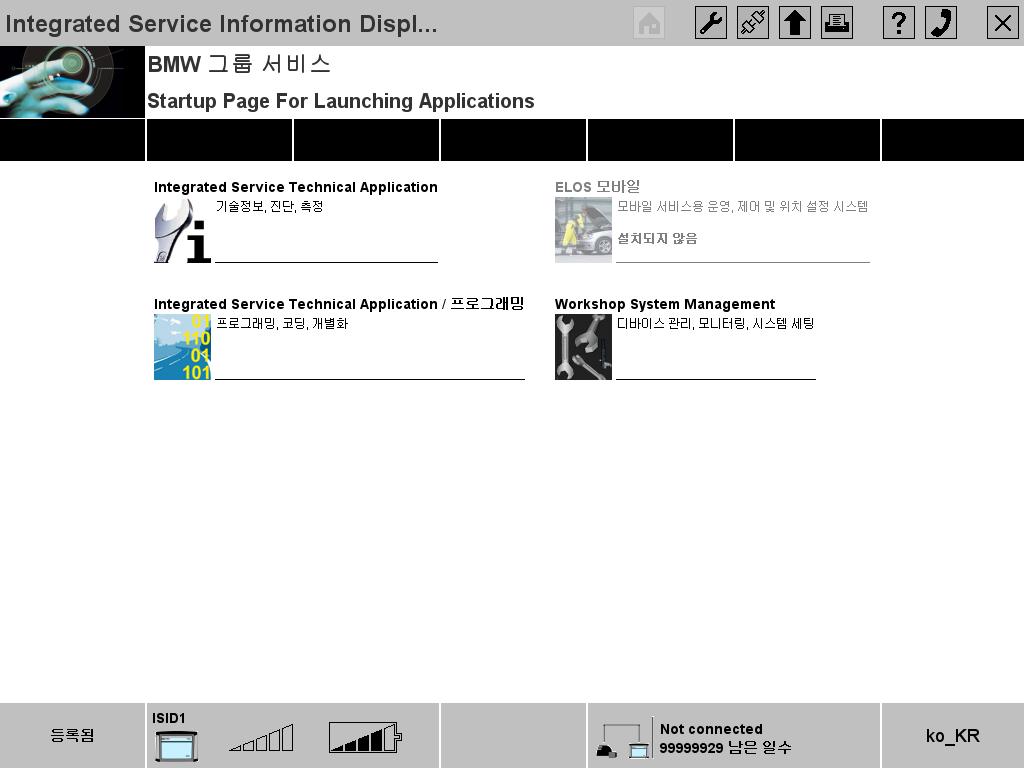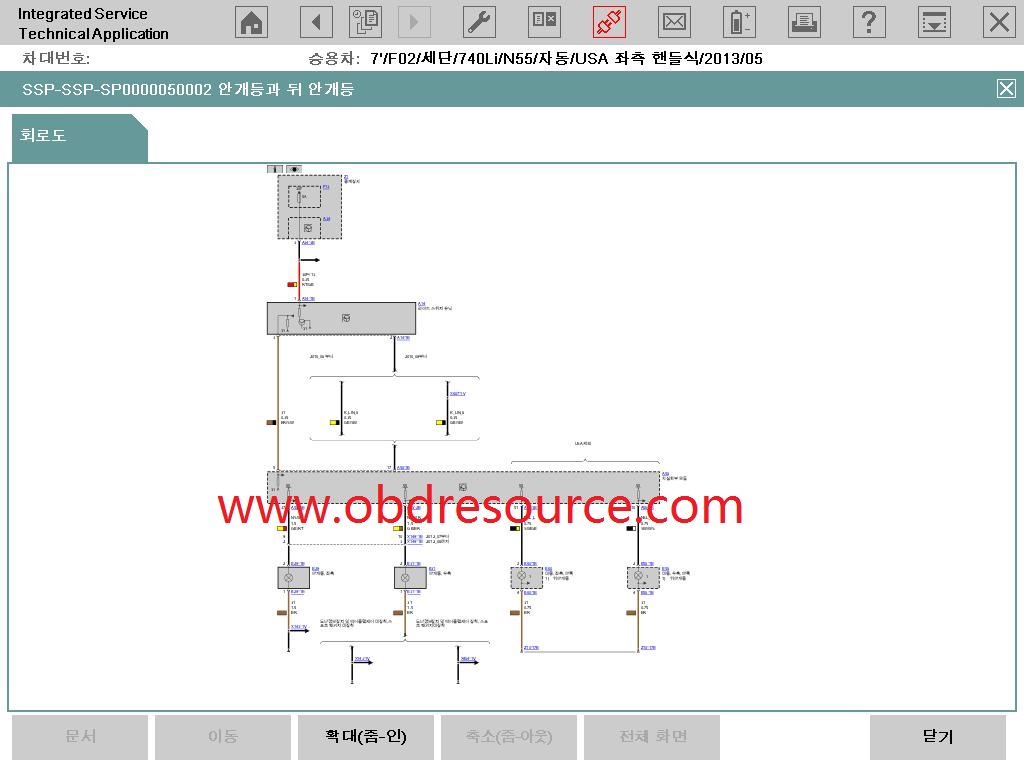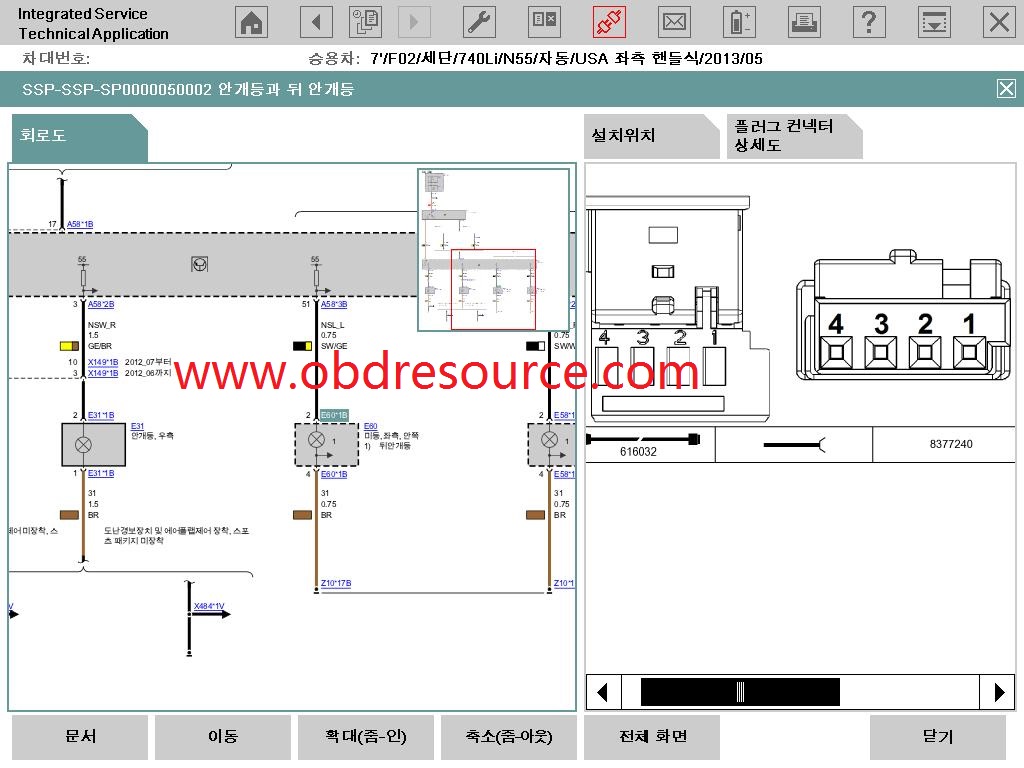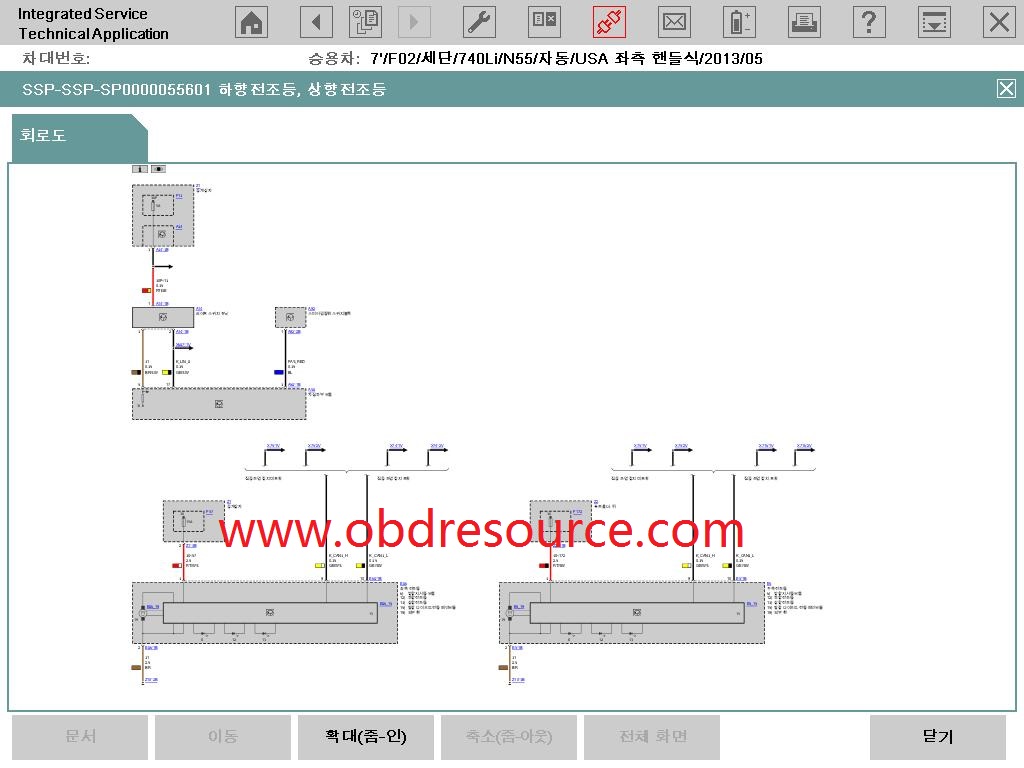PIWIS TESTER II V12.8 Free Download and Upgrade Steps
PIWIS TESTER II V12.8 Free Download and Upgrade Steps, if you want to buy this item, please click this link.
We released the Piwis Tester II v12.8 for Porsche which is able to work with the latest models till 2014 year.
This new version Piwis tester ii added new database for wiring diagram system as well as the trouble codes. Users are very easy to operate when using this software.
The Piwis Tester II v12.8 is the version for Porsche 2013-12, you and also upgrade your software by using the upgrade software DVD. You can download the PIWISER TESTER II Upgrade software by this link.
How to upgrade Piwis Tester II software?
- Put the Upgrade DVD into your DVD Rom.
- Choose Tools- software upgrade
- Then the software will be install automatically
The total process of upgrading will cost around 40 mins or so, please make sure your laptop Panasonic CF-30 with power supply and never shut off during upgrading. If your software is V12.1 or lower, we strongly suggest you upgrade the version one by one. (e.g. Your software is V11.7, you gonna upgrade to v12.1 then upgrade to 12.4, then 12.8)
Below are some screen shots of the Piwis tester II V12.8
Notice:
This upgrade will not effect the 90 days expiration solution, and you DO NOT NEED Connect to internet to verify the software after the upgrade installation finished! If you still have any questions about the upgrading, please kindly contact with our online customer service.
Good luck! 🙂